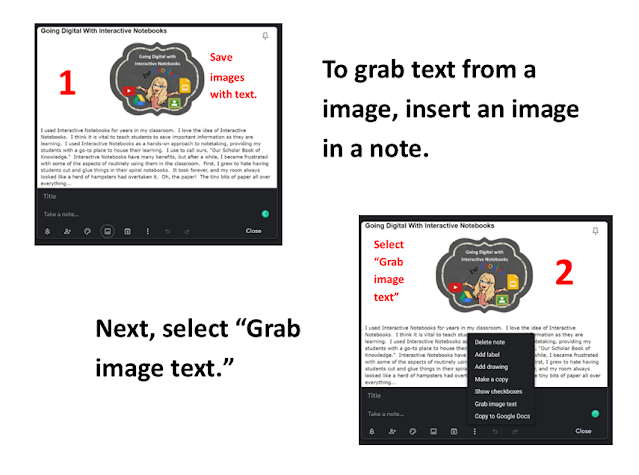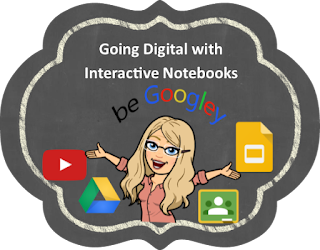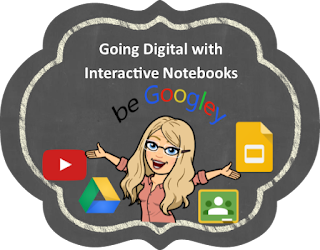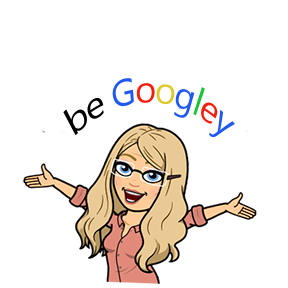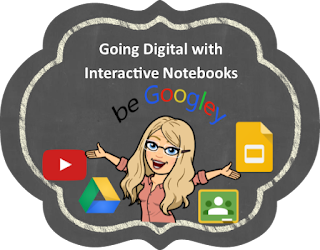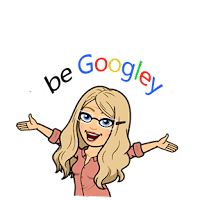I will be the first to admit it; I need help to stay organized and on track. With about a million things to do in a day (yes, I used a hyperbole) I tend to forget a few tasks here or there if I don't organize myself... I'm just keeping it real you all.
As students, I know many of you feel my pain. (I've seen your backpacks.) I have a few tricks I've learned that help to KEEP me on track. Let's make organization our superpower!
Make Google Classroom Your BFF!
First, make sure you are utilizing Google Classroom to your advantage. Google Classroom is not just an assignment hub. Google Classroom also provides a...
- Quick link to your Google Calendar
- Quick link to your Google Drive Folder
- Notice of Upcoming Events
- Two-way communication (both public and private)
Keeping it Real with Google Keep
Confession time. I have to work at being organized because I am not organized by nature. In an effort to stay organized, I have used Google Calendar, and I have downloaded a slue of digital notepads on my Android phone, but recently I have decided that Google Keep is an organizing superpower. Keep allows users to save notes, create tasks, make checklists, and it will even set reminders to help "Keep" you on track. Now that is truly magical.
Notes in Google Keep
Keep is not your average notepad. Indeed notes can be organized by labels and colors, but you can also share your note with collaborators. Yes! You need not task alone. 😄 I have found the ability to collaborate with Google Keep particularly useful when working with a team. You can share ideas and resources. You can even determine group tasks. (What a game-changer!) You can also set up reminders to remind you about your Keep on a particular day and time OR you can ask Google Keep to remind you when you are near or when you enter a location using your GPS. Cool right?
I like to save some of my favorite images in Google Keep so I can grab them when I need them. Collecting images for classroom use can be handy and time-saving. As an example, I like to use emojis as an organizational tool in Google Classroom, so I store my most used emojis in Google Keep for quick reference.
As with notes, you can add collaborators on an image. The cool thing is, Keep allows you to write or annotate right on an image and you can save your annotations. Additionally, Keep will pull the text from an image. (More on this later.) This is useful when taking pictures of a Google Slide in class or when trying to pull text from a picture you find online.
Keeping on Track with Tasks and Checklists
I have to admit that the Checklist option in Google Keep is one of my personal favorite things. (It is great for sending your husband to the store. He brings home the items I sent him for!) It is so easy to use, and best of all, you can check off tasks as they are completed. Like notes and images, you can collaborate with others on your checklist and you can get the same reminders to help you get stuff done. Cha-ching!
Voice Dictation - Google Keep Mobile App
You're going to love this! Google Keep's mobile app has voice dictation. When you dictate a note, Keep will generate an audio recording AND it will transcribe it to text. I know right? Game changer #2!
Google Keep and Google Docs Play Nice
Google Keep and Google Docs play nice together. You have the ability to copy notes, checklists, and images to a Google Doc. When I use voice dictation to capture an idea, I can then copy it to a Google Doc. Let's say your teacher asks to interview other students, or you simply want to take notes from a group discussion. You can capture a discussion or an interview using voice dictation, then copy it to a Google Doc. What a powerful research tool! Remember how you can grab text from an image? That text can be inserted into a Google Doc too. To grab text from an image and insert it in a Google doc follow these steps.
Disorganized people across the digital world unite! Google Keep has got you covered and will help YOU to "Keep" it real.