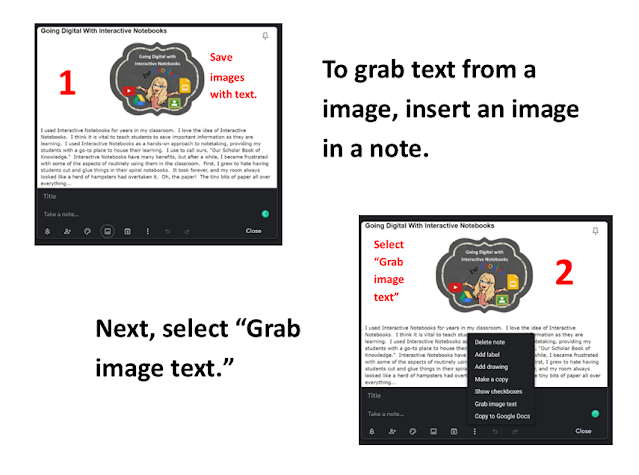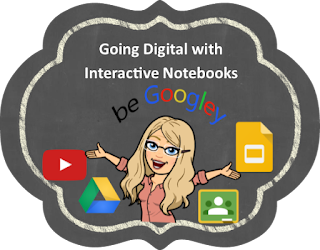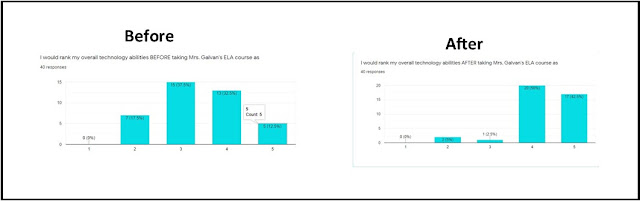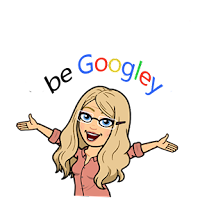I will be the first to admit it, I need help to stay organized and on track. With about a million things to do in a day (yes, I used a hyperbole) I tend to forget a few tasks here or there if I don't organize myself... I'm just keeping it real you all.
To stay organized, I have used Google Calendar, and I have downloaded a slue of notepads downloaded on my Android phone, but recently I have decided that Google Keep is an organizing superpower. Keep allows you to save notes, create tasks, make checklists, and it will even set reminders for you to help "Keep" you on track.
Notes in Google Keep
Keep is not your average notepad. Indeed notes can be organized by labels and colors, but you can also
share your note with a collaborator. Yes! You need not task alone. 😄I have found the ability to collaborate with Google Keep particularly useful during this time of remote learning. You can also set up reminders to remind you about your note at a particular day and time OR you can ask Google Keep to remind you when you are near or when you enter a location using your GPS. Cool right?Keeping Images in Keep
I like to save some of my favorite images in Google Keep so I can grab them when I need them. Collecting images for classroom use can be handy and time-saving. As an example, I like to use emojis as an organizational tool in Google Classroom. so I store my most used emojis in Google Keep for quick reference.
As with notes, you can add collaborators on an image. The cool thing is Keep allows you to write or annotate right on an image and you can save your annotations. Additionally, Keep will pull the text from an image. This is useful when taking pictures of notes, or when trying to pull text from a picture.
Keeping on Track with Tasks and Checklists
I have to admit that the Checklist option in Google Keep is one of my personal favorite things. It is so easy to use, you can check off tasks as they are completed. Again, you can collaborate with others on your checklist and you can get the same reminders to help you get stuff done. Cha-ching!
Voice Dictation - Google Keep Mobile App
You're going to love this! Google Keep's mobile app has voice dictation. When you dictate a note, Keep will generate an audio recording AND it will transcribe it to text. I know right? Game changer!
Google Keep and Google Docs
Google Keep and Google Docs play nice together. You have the ability to copy notes, checklists, and images to a Google Doc. I use voice dictation to capture an idea. That voice dictation can then be put in a Google Doc. Students can capture a discussion or an interview using voice dictation then copy their interview into a Google Doc. What a powerful research tool to teach students! Remember how you can grab text from an image? That text can be inserted into a Google Doc too. To grab text from an image and insert it in a Google doc follow these steps.
Disorganized people across the digital world unite! Google Keep has got you covered and will help YOU to "Keep" it real.